Table of contents
How to change the banner on the “Specialties” pages
How to categorize products for the ‘Specialties’ on the edit screen
How to tweak hero image in home page
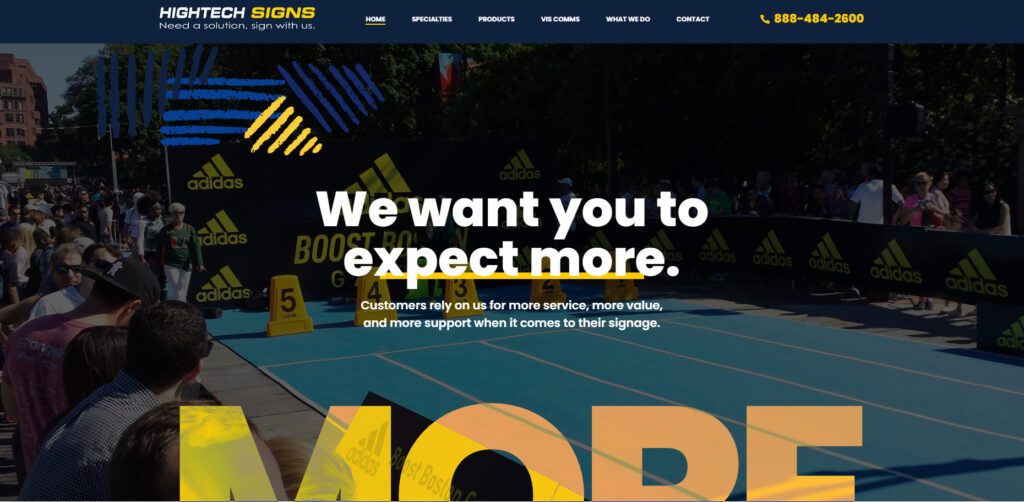
To change the background image, from the dashboard, go to ‘Pages’ and Edit the ‘Home’ page
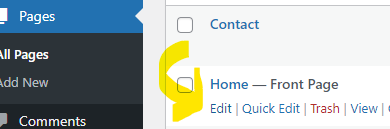
To change the background image, from the dashboard, go to ‘Pages’ and Edit the ‘Home’ page

Click on the image to make a toolbar appear right above it, and click on the pencil icon
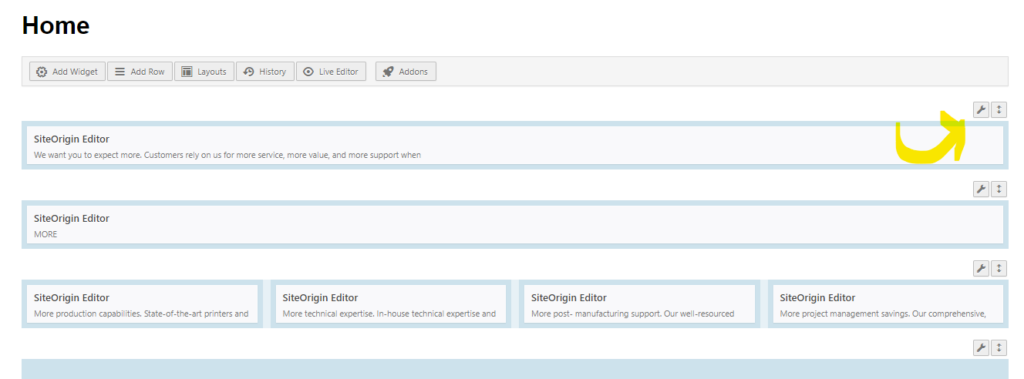
A simplified page editor should appear that looks like the above, then click on the wrench icon of the first row
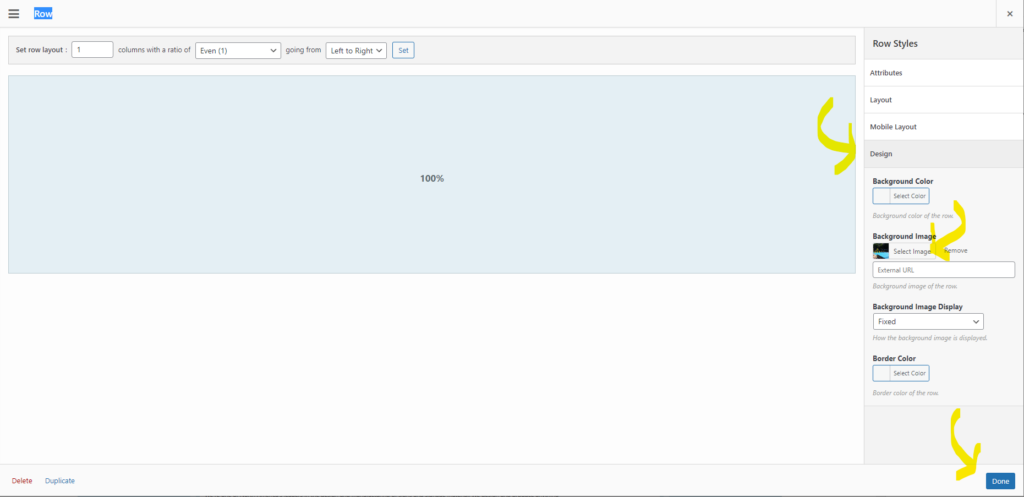
Another editor screen will pop-up with the row’s settings on the right, click on ‘Design’ and you will see the ‘Background Image’ setting where you can Select/Upload a new image or remove it entirely. Click ‘Done’ and Save/Publish (Ctrl + s) the page to implement the changes.
How to change the banner on the “Specialties” pages
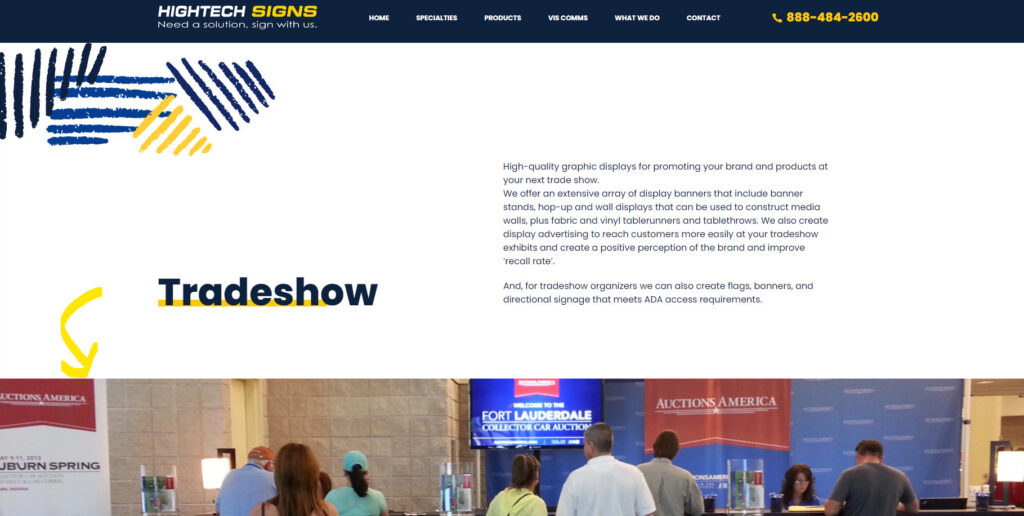
To change the banner images, from the dashboard, go to ‘Posts’ > ‘Tags’
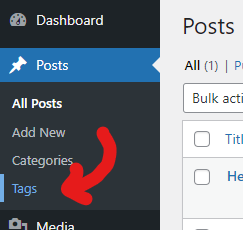
On the Tag Editor Screen, you will see the different items under “Specialties” listed here
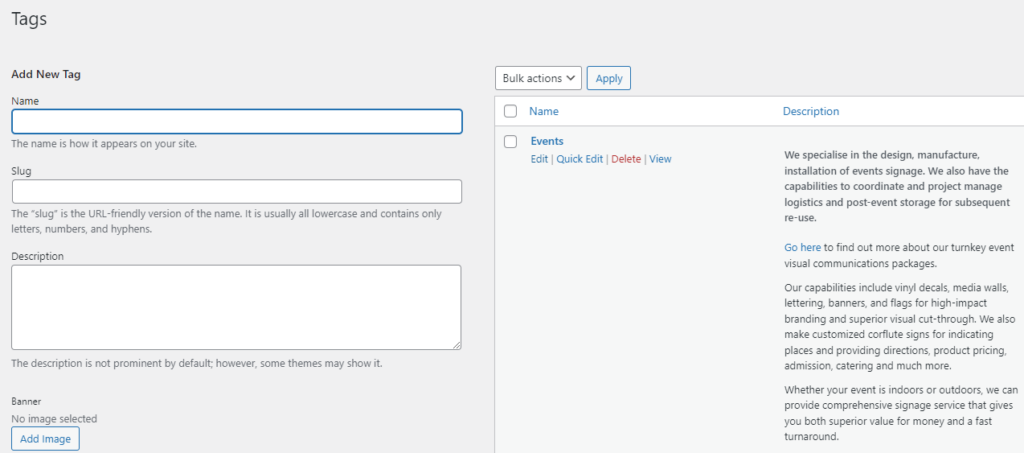
Click Edit and just below the ‘Description’ setting, you will see ‘Specialty Banner Field’
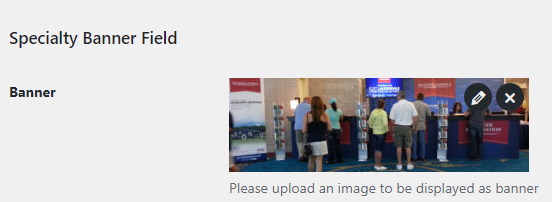
To change the image, hover over the image to see the ‘x’ button, click ‘x’ to remove the current image and then select/upload a new one and then click ‘Update’ which is located at the very bottom of the screen.
How to categorize products for the ‘Specialties’ on the edit screen
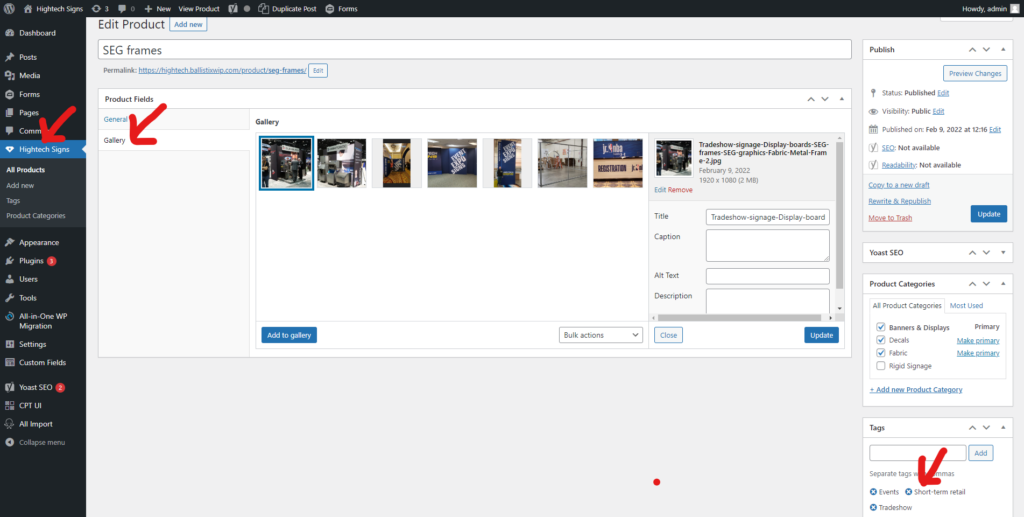
In order to categorize the products, go to ‘Hightech Signs’ and click on the product you want to edit, if you need to re-arrange the photos, click on ‘Gallery’ then click and drag to reposition the image, the first image from the left will serve as the default image.
To add/remove them from the Specialty pages, on the right side, look for the ‘Tags’ panel, from here, you can add/remove the current product from the ‘Specialty’ pages.